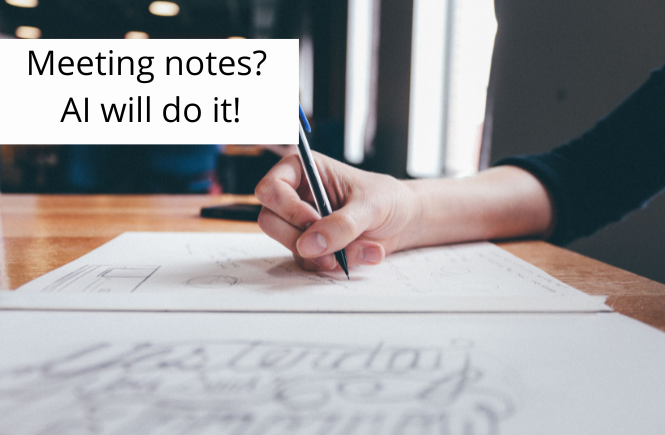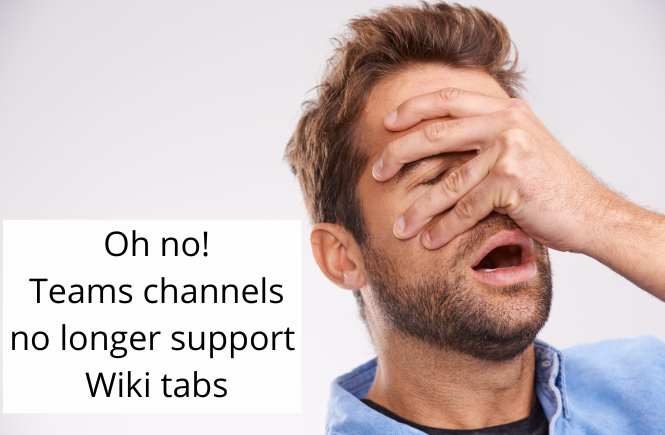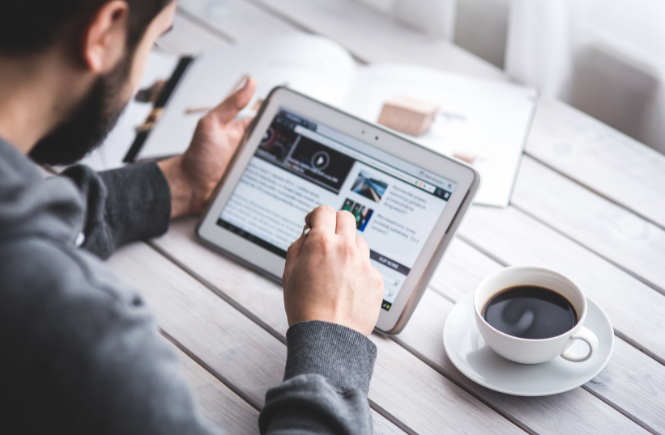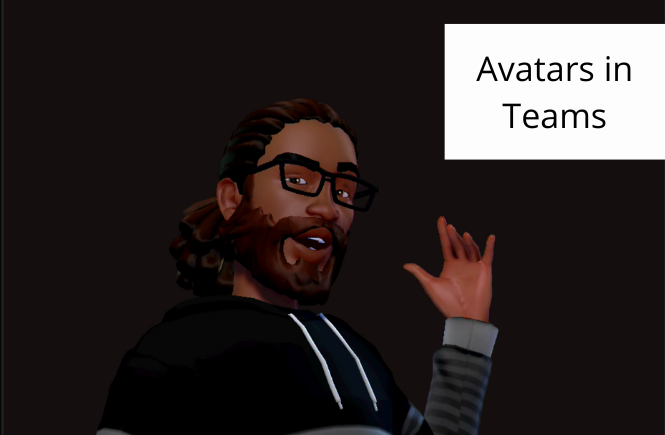It’s there – AI notes for your Teams meeting! Microsoft released it a few weeks ago as a Preview feature and it’s available (but not globally). Intelligent meeting recap automatically generates a summary of your meeting with suggested notes. Is it good or is it bad? What’s still missing? Let’s go and test this brand-new feature in Teams!
How to Migrate Teams Wikis to OneNote
The latest Teams update enabled Wiki migration to Microsoft OneNote. This feature is the next step in Wiki retiring process which should be finalized in the upcoming months. Right now, you can move all your existing Wiki content to OneNote using a built-in migration wizard.
Top 8 features from Microsoft 365 Conference
During the Microsoft 365 Conference 2023 in Las Vegas, Microsoft announced many new features for SharePoint, OneDrive, Lists, and other M365 products. SharePoint stole the show with the huge list of upcoming features and changes. Here are my 8 favorite features announces during the conference.
SharePoint Lists integration with Microsoft Teams Approvals
The latest update for SharePoint Lists enabled integration between Lists and Approvals in Teams. It’s available in a dedicated list template and you can use it to trigger Teams approvals directly from a list item. You can enable it for a selected list and let your users work directly from the Teams Approval application. Let’s go and check how to enable it and work with it.
Avatars in Teams – How To
Avatars are finally in Teams! Will avatars significantly reduce the number of people without cameras or is it just a gadget? Time will tell. Microsoft has released a preview version and now we can test it out in practice and see if it makes sense. In this post, I will show you how to enable Avatars and how to start using them.
How to enable and work with Microsoft Loop
Last week Microsoft released a preview version of Loop. It’s a dedicated tool for collaboration. You can use it for notes, task management, or meeting summaries. You can add colleagues and work together using workspaces or even embed them into Teams. Today I will show you how you can enable Loop Preview and how to work with it.
Enhanced webinars with Teams Premium – Overview
Let’s talk about the next set of features in Teams Premium – webinars. The latest features reshaped it significantly and right now it’s really a competitive webinar solution. Among the new features are enhanced presenter functions, a new attendees management process, and the addition of a “green room.” These new features aim to provide a professional and streamlined experience for both presenters and attendees. In this post, I will guide you through the process of configuring and enabling these new features. I will explain how presenters can leverage Teams to enhance their webinar experience.
Search powered by GPT – quick overview of the new Bing
The new Bing is available as a limited Preview and I got a chance to play with it. It has been released in a few weeks and got a lot of attention. A totally new search experience with AI chat is something that could change the future of how we search. I found it very useful in certain scenarios, but some areas require significant improvements.
How to configure sensitivity labels for Teams meetings
Security features are one of the pillars of Teams Premium. Today I will show you how to use sensitivity labels in Teams. You can create multiple labels, assign them to different scenarios and manage what is enabled and what’s not in a meeting. Together with Custom meeting templates it gives you control over meeting features available in Teams.
Video Filters in Teams meeting – quick overview
Video Filters in Teams meetings are now available in the Public Preview channel. With the feature, you can modify your video stream from your camera. Want to make your video Black and White or add some balloons? You can do that!
Let’s go and enable it in Teams and try to test the effects on the video.