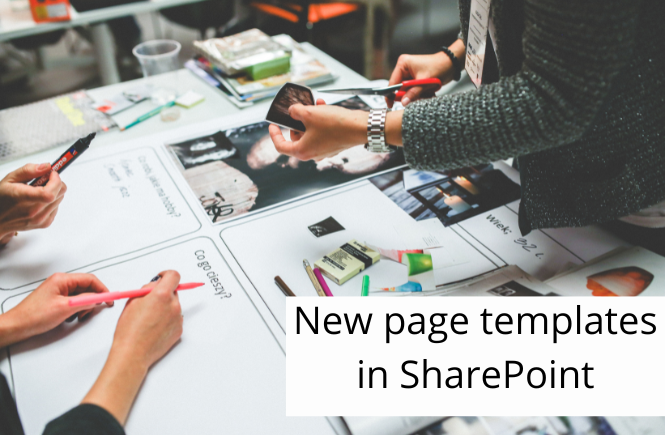Microsoft has introduced new page templates in SharePoint to simplify creating pages and news posts. Instead of starting from scratch, you can pick from ready-to-use ones and customize them. It’s a small change that makes a big difference when designing modern pages in SharePoint.
Introduction
A page is one of the key elements of SharePoint. You can use it to display important information for your users, show updates and news, compose a beautiful start page, etc. Microsoft has been adding modern features to pages recently, and on top of those updates, it introduced modern page templates.
It may seem like a small and unimportant update, but it’s really worth mentioning. In reality, most pages look similar to standard templates. Even with flexible sections, it takes time to compose a nice page, and I often stop doing that at some point.
It would be great if we could just use a predefined, beautiful template and just customize it. And that’s exactly where the new page templates come in!
Microsoft released ready-to-use templates for pages and for news. You can select from multiple designs, use them as-is, or customize them however you want to. There are 31 designs for a page and 9 designs for a news page.
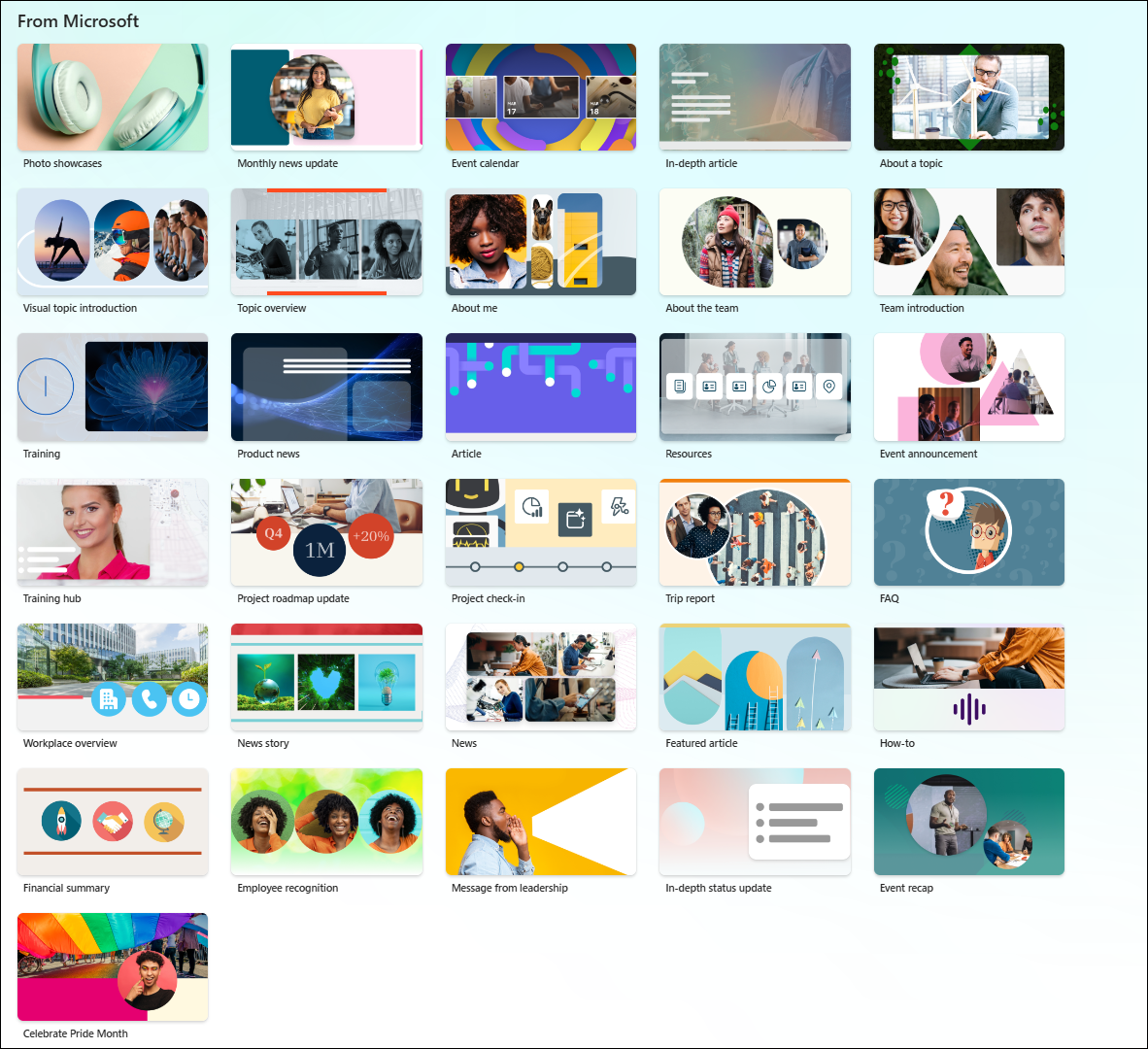
Those templates use all available features to make the page modern and beautiful (flexible section included). Here’s the example.

Creating a page
1. The creation process looks exactly the same as before. Open your start and select Page or News post.
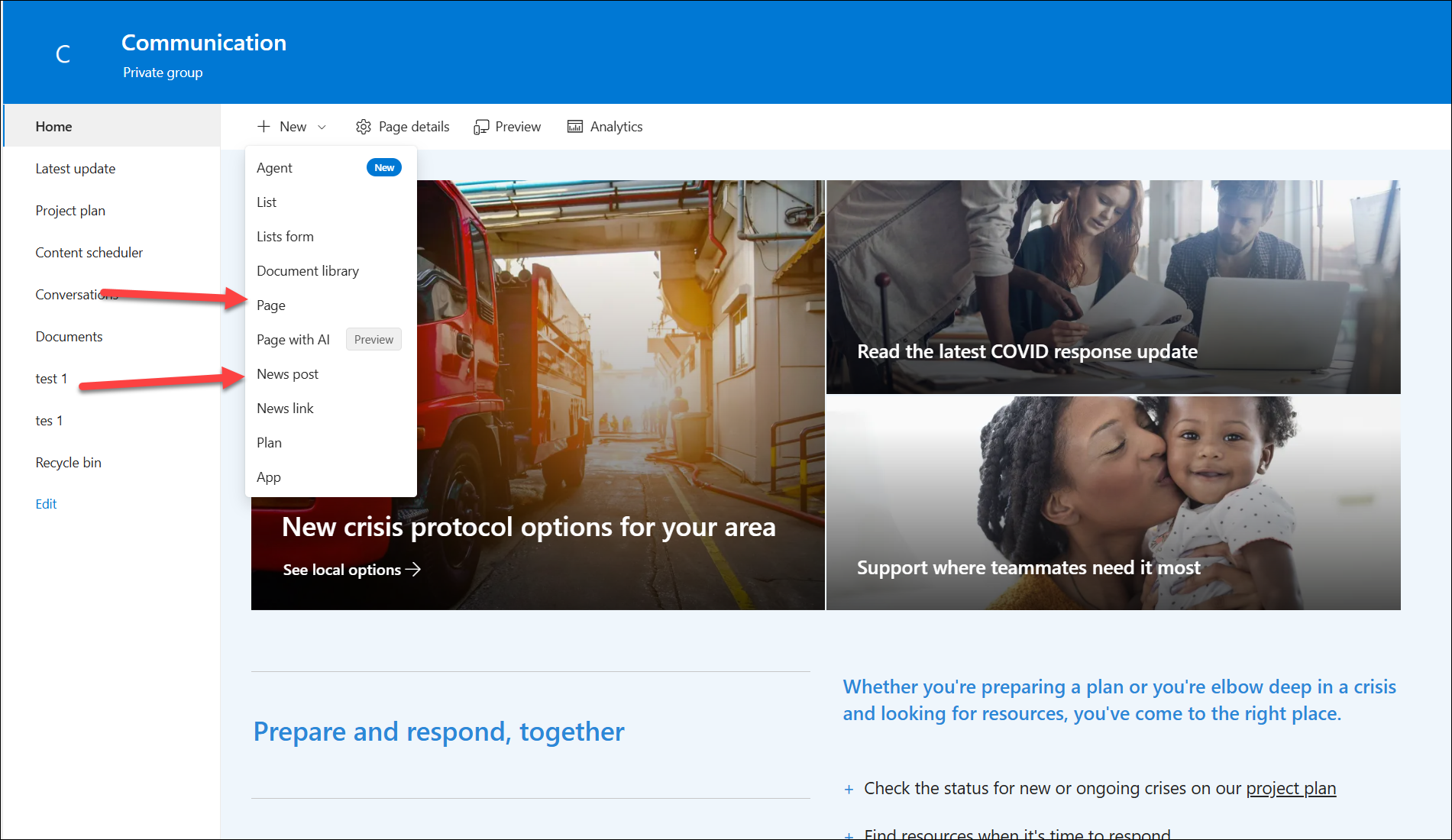
2. Select a template that you want to use.
3. Now you can create a page using the Use this template button. Alternatively, you can create it as a private draft.
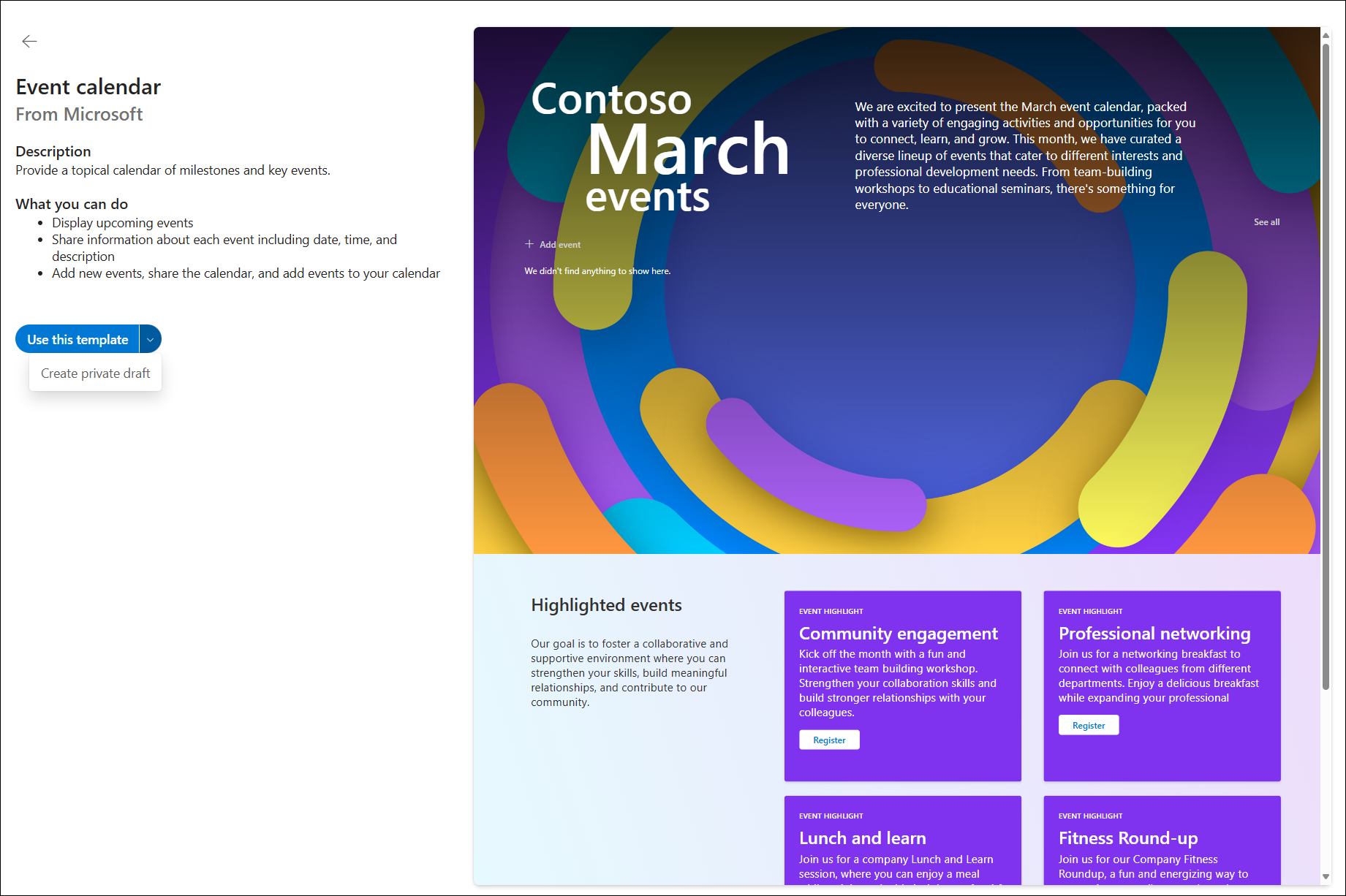
4. It’s done! You can now customize the page, modify its metadata, and publish it.
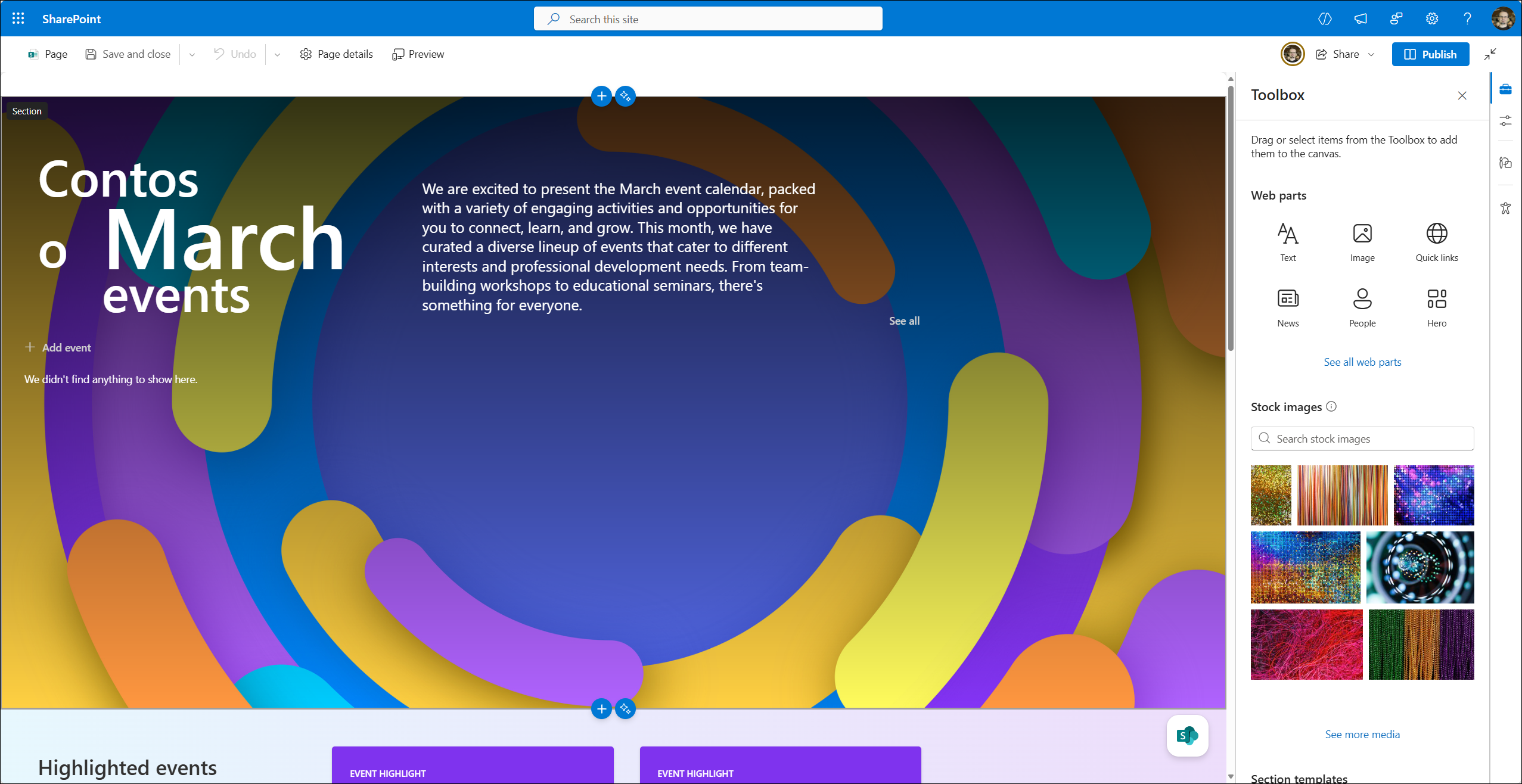
Custom template
You can always create your own template and then choose it from the page creation wizard. Keep in mind that custom templates are created per site!
1. To create a custom template, you must create a page first and then save it as a template using the Save as template button.
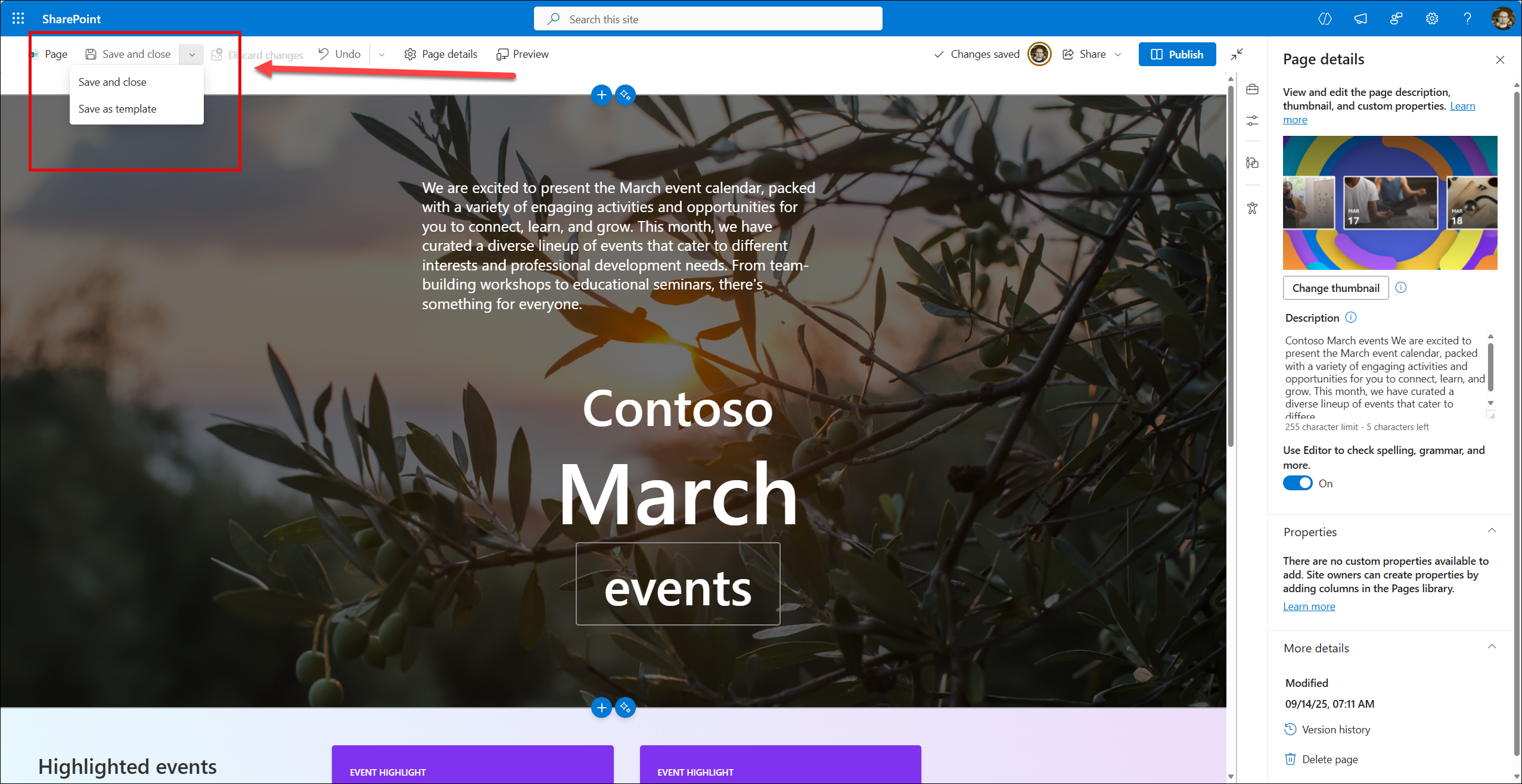
2. Now you can select your new custom template from the page creation wizard.
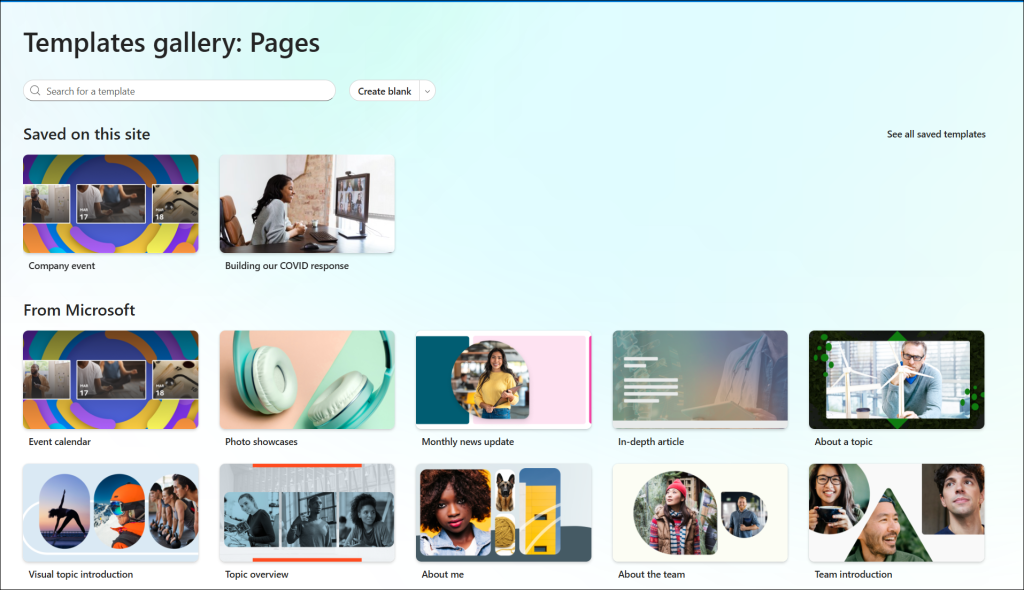
Full-app pages
If you previously installed apps on your site, they will be available as dedicated page templates in the page creation wizard. You can select a standard template and create a page with this app added to it. In this example, I can create 3 Full-page app pages based on the PnP and the Stock app. If the app has defined an image, it will be visible inside the wizard.
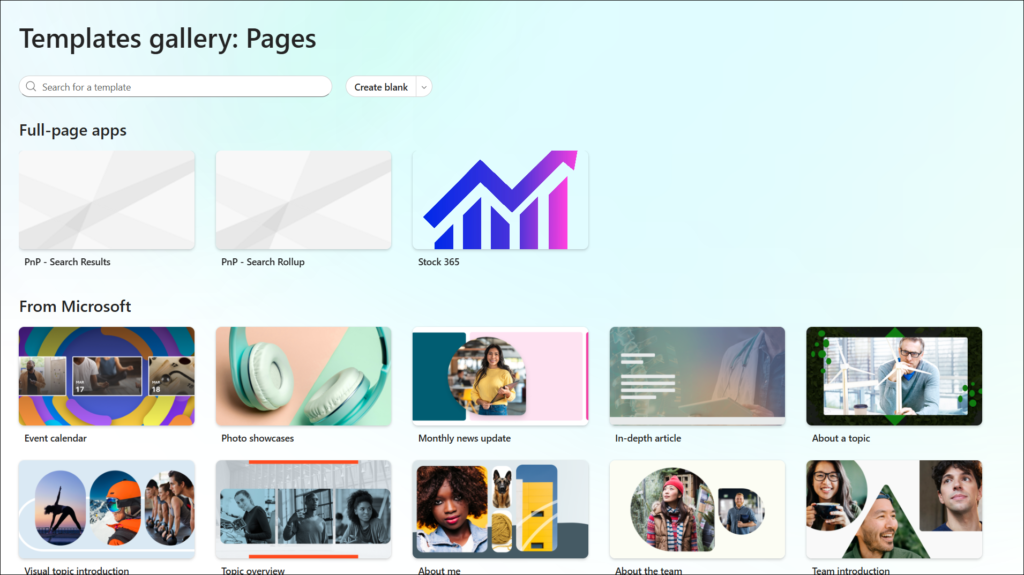
Summary
This update to page templates is not only a cosmetic change. It gives a lot of new options to create your own pages using the latest features and updates from Microsoft. It’s simply much easier to customize something already done than to do it from scratch.